Using this site
Navigating this site
To navigate this website, please use the top horizontal menu bar by hovering over a section, clicking it and selecting your preferred page from the drop down list that will appear. If you are having trouble finding what you’re looking for, you can use our search function on the menu bar by clicking the magnifying glass and typing a keyword best suited to what you’re looking for.
There are parts of this site that may not be accessible to everyone, this is because of technological capabilities. We’ve tried to ensure this does not cause an issue when using our site, however, if you are experiencing difficulties using any functions, please contact us using any of the methods on this page.
How to alter the text size on this website
You can to increase, or decrease, the size of the text from the top of any page.
Internet Explorer users
- Select View (on the menu bar across the top of your browser).
- Then select Text Size.
- Then select the size.
- You can also hold down CTRL and use the mouse wheel at the same time to change the text sizes.
Mozilla Firefox users
- Use the mouse wheel (or hold down CTRL and use + key to increase font) to change the text sizes.
Safari users
- Click on View in your Safari menu, located at the top of your screen.
- When the drop-down menu appears, click on the option labelled Make Text Bigger.
- You will notice that all of the text within the web page you are viewing has become larger. To increase the size again, just repeat these steps.
Google Chrome users
- Select the menu (on the menu bar in the top right hand corner).
- Then select settings.
- Then change the ‘page zoom’ percentage to a size that suits your requirements.
- You can also hold down CTRL and use the mouse wheel at the same time to change the text sizes.
How to alter the choice of font on this website
You can alter the font of the text on this website by clicking on your choice of font at the top of any page.
Internet Explorer users
- Open your Internet Options window by going to Tools. Under History, choose Fonts and select your preferred style, then click OK.
- Go to Accessibility within Internet Options and click on Ignore font styles/font sizes specified on web pages.
- Then click OK. You should now see a difference in font.
Firefox users
- At the top of the Firefox window, click on the Firefox button (Tools menu in Windows XP) and then click Options.
- Select the Content panel.
- Under Fonts & Colors, use the drop-down menus to select the font and font size of your choice.
- Click OK to close the Options window.
Safari users
- Click the Safari menu on your browser’s window and click Preferences to launch the Safari Preferences. Alternatively, press the Command-, (comma) keys to launch the preferences.
- Click the Appearance tab and click the Select button next to the Standard font box. The font box opens.
- Select the All Fonts link in the Collection box to view the entire list of fonts. Click a category in the left pane to view specific types of fonts.
- Highlight the font to use and select a size in the Size section. Select any additional options to use, such as paragraphing, and then click the drop-down menu in the lower-left corner.
- Click Preview to see the changes before saving them. Close the fonts box when you’re satisfied.
- Click the Select button next to the Fixed-width font section and then select the options to use. Close the fonts box when you finish, and then close the Safari Preferences.
Google Chrome users
- Click the Chrome Menu in the top right hand corner of the Google Chrome browser and select “Settings”.
- Scroll down and click “Show Advanced Settings”. Then scroll down until you see the “Web Content” heading, as shown above. Once you’ve found the Web Content menu, click “Customize fonts…”
- Change your font. The preview on the right hand side of each font selection will update to reflect your newly chosen font.
How to alter the colour of text and background
You may find specific colours enable you to view our web site easier.
Internet Explorer users
- Open your Internet Options window by going to Tools
- Under History, choose Accessibility and click on Ignore colours specified on Web pages
- Then click OK.
Mozilla Firefox users
- Go to Edit Preferences, Appearance, Colours
- Choose Always use my colours, overriding document, then choose your colours.